I love Dropbox for a lot of reasons.
First, when my laptop crashed, all my files on it were in a Dropbox folder and so I did not lose any files.
Second, I’ve installed Dropbox on both of my computers and, when I had a job, my work computer. No popping flash drives in and out when I need to open a file on one computer and I’ve been working on it on another. And since all my files are available via web log-in as well, I loaded all the files I’d need for lectures to Dropbox and then I’d just pull them up in whatever classroom I was in.
Third, sharing files is great! I don’t need to compress twenty zipped folders to email photos to my sister when her family comes to visit. I just put them all on Dropbox and share them with her. My husband and I share a folder where we have documents we both need access to as well (like our exercise chart and tax documents).
There are a couple of different ways to share with Dropbox.
Share a complete folder. This means those you share the folder with can see everything that is in the folder, manipulate and change the files, delete files, and add files. When you share a folder like this the other person stores a copy of everything in their account as well. This is the perfect solution when you are collaborating on a project with someone.
Share a link to the file/folder. This means those you share them with can see them. And that’s it. They can’t manipulate, change, delete, or add. And they don’t need the space to store them either. It used to be you could only do this with files in your “Public” folder, but not any more. Now you can get a link to any file or folder and share it. You can even share it with people who don’t have Dropbox. Photos from a family vacation? Put them in a folder and share the link to the folder with everyone. Dissertation (someday soon)? Send out the link to the document because that sucker’s going to be too big to attach to an email (and then people can just read it, not rewrite it).
Here are two graphics for how to share a link to a folder (works the exact same way to share an individual file too):
Happy Sharing! And if you haven’t yet discovered Dropbox, what are you waiting for?



 I am an educator and PhD. I quilt, belly dance, run, read, and try to grow things. I am a Mormon. I am infertile. I am a daughter, sister, aunt, grand-daughter, friend, wife, and mom.
I am an educator and PhD. I quilt, belly dance, run, read, and try to grow things. I am a Mormon. I am infertile. I am a daughter, sister, aunt, grand-daughter, friend, wife, and mom.










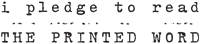



Are you hoping to get credits for signing more people up and expand your box?
Maaaaybe. Or just passing on something I’ve figured out.
or maybe it is the school teacher in you teaching a mini lesson. :apple:
Perfect. Next time I have to tell someone how to do this, I’ll send him or her to missgiggles. :brett: